How I moved my Journal
In comments of yesterdays post Anna asked me how i moved my journal. Well.. knowing "me" I did it the hard way since i just tackled it and was not sure what to do.. but.. it is done! (with the exception of comments left in the aol journal.. which i may or may not tackle lol)
So, in case even one thing I say might help someone I will tell you what I did. But not without once again thanking Virginia of http://animalnaturespirits.blogspot.com/ who, most likely without realizing it gave me the clue I needed to put the posts where they belong!.. below my new posts.
Ok.. so here I go...
I began by opening my aol journal then minimizing it. Then I opened my blogspot journal and minimized that. Then I opened paint shop pro, and lastly I opened "notepad" (or any text pad). At all times i would have these four tools ready to go. Before i dug into it I made a new folder and named it Journal Photo's. This I did because the pictures I used in my other journal were scattered in many folders.
First I brought my aol journal up and highlited the entry I wanted to move and did a copy / paste to the Text Pad. (note: photos do no appear on the text pad, but it's easier to highlight everything at once then to do just paragraphs above and below pictures)
Once I had the print on Text pad I did "screen captures" of any pictures I used for that post. (note: if it's animated you will need to find where you have it and move it to the journal folder. Screen captures only work on "still" pictures) Once the picture is in your paint program from a screen capture you will need to crop it out of the capture, check the size of the picture... in aol y our photo could be up to 500 pixels but in blogspot I discovered (along with Karens help http://outmavarin.blogspot.com/) that pictures should stay under 430 pixels.. I kept mine under 400 to be safe. So you may need to resize the original picture for blogspot. Another tip here: If you had 2 pictures side by side in your old journal and they exceed 400 pixels (combined) A little trick I discovered quickly was to make a "new, blank" frame, copy them both to it.. then size it down to 400 pixels wide... this puts 2 pictures in one frame... name it and save as.. then when it comes time to bring it to your journal you need only bring "one" instead of two pictures.
With me so far? At this point i have the print on text pad and the pictures in the folder.
Once I had that much I upped my blogspot journal and clicked to "create".. Once in there i copy and pasted the from the text pad to the journal. You will see that once in there you must re-divide your paragraphs, then you can highlight the entire "text" and choose your font and color that you want it.
Once that is done you can add any graphics that you now have saved in the "journal folder"..
As you have noticed whenever you add a picture it appears at the top of your journal and you need to click and drag it to where you want it. (before you post be sure to delete extra empty spaces at the top from entering pictures.) Don't forget when bringing a picture to your blog to choose "right, center or left" and "small , medium or large"... One last thing i found i could do with pictures once they are brought to the blog is.. if the picture seems "pixelated" you can click on it and make it smaller using your "double arrows" on the tiny squares.
Once both text and pictures are in your blog i "preview" it and move anything i need to. I then go back and delete extra spaces that may have occured during the transfer, and then.... AND THEN.. lastly, change the date under your typed area to reflect the date you had entered it in your old journal. "re: today says Nov 27, 2005... your first entry might be changed to: Nov 13, 2005.... the date is the key to posting it UNDER your new entries in blogspot.
Having all that done.. you can now publish your post. Then repeat what you did a zillion times to move all of your journal to blogspot! .. nope.. not what i'd call a "fun day". However, once you get the hang of it you will find you can do it pretty quickly.. you can move just a few posts a day, everyday.. until you have it all moved. That is, if you are inclined to do so. I can't imagine doing that to a journal a year or more old!!
While i did all of this I also copy and paste each one to "word" where i now have my entire journal and will be putting that all on cd today.
I also want to mention again how important it is to do the copy and paste to text pad. If you don't the html seems to get all messed up.
Ok.. that's it. I hope something in this post helps someone either move their journal, or back up their journal so that it is safe. Oh, one last note. If you copy and paste each entire entry from aol to "Word".. photos and all appear (generally all i had to do was highlite and make the fonts larger for some reaso) From that you can make a hard copy (printout) or just save to cd.
Good luck .. and don't do what i did yesterday which was to begin at 7 am and never get out of my seat until 3 in the afternoon.. it makes for a sore back and stiff neck!!
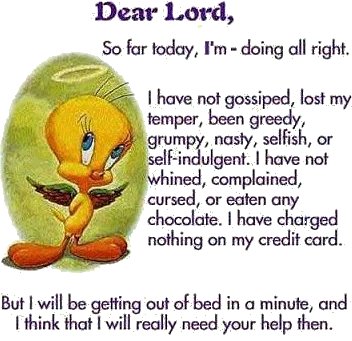
So, in case even one thing I say might help someone I will tell you what I did. But not without once again thanking Virginia of http://animalnaturespirits.blogspot.com/ who, most likely without realizing it gave me the clue I needed to put the posts where they belong!.. below my new posts.
Ok.. so here I go...
I began by opening my aol journal then minimizing it. Then I opened my blogspot journal and minimized that. Then I opened paint shop pro, and lastly I opened "notepad" (or any text pad). At all times i would have these four tools ready to go. Before i dug into it I made a new folder and named it Journal Photo's. This I did because the pictures I used in my other journal were scattered in many folders.
First I brought my aol journal up and highlited the entry I wanted to move and did a copy / paste to the Text Pad. (note: photos do no appear on the text pad, but it's easier to highlight everything at once then to do just paragraphs above and below pictures)
Once I had the print on Text pad I did "screen captures" of any pictures I used for that post. (note: if it's animated you will need to find where you have it and move it to the journal folder. Screen captures only work on "still" pictures) Once the picture is in your paint program from a screen capture you will need to crop it out of the capture, check the size of the picture... in aol y our photo could be up to 500 pixels but in blogspot I discovered (along with Karens help http://outmavarin.blogspot.com/) that pictures should stay under 430 pixels.. I kept mine under 400 to be safe. So you may need to resize the original picture for blogspot. Another tip here: If you had 2 pictures side by side in your old journal and they exceed 400 pixels (combined) A little trick I discovered quickly was to make a "new, blank" frame, copy them both to it.. then size it down to 400 pixels wide... this puts 2 pictures in one frame... name it and save as.. then when it comes time to bring it to your journal you need only bring "one" instead of two pictures.
With me so far? At this point i have the print on text pad and the pictures in the folder.
Once I had that much I upped my blogspot journal and clicked to "create".. Once in there i copy and pasted the from the text pad to the journal. You will see that once in there you must re-divide your paragraphs, then you can highlight the entire "text" and choose your font and color that you want it.
Once that is done you can add any graphics that you now have saved in the "journal folder"..
As you have noticed whenever you add a picture it appears at the top of your journal and you need to click and drag it to where you want it. (before you post be sure to delete extra empty spaces at the top from entering pictures.) Don't forget when bringing a picture to your blog to choose "right, center or left" and "small , medium or large"... One last thing i found i could do with pictures once they are brought to the blog is.. if the picture seems "pixelated" you can click on it and make it smaller using your "double arrows" on the tiny squares.
Once both text and pictures are in your blog i "preview" it and move anything i need to. I then go back and delete extra spaces that may have occured during the transfer, and then.... AND THEN.. lastly, change the date under your typed area to reflect the date you had entered it in your old journal. "re: today says Nov 27, 2005... your first entry might be changed to: Nov 13, 2005.... the date is the key to posting it UNDER your new entries in blogspot.
Having all that done.. you can now publish your post. Then repeat what you did a zillion times to move all of your journal to blogspot! .. nope.. not what i'd call a "fun day". However, once you get the hang of it you will find you can do it pretty quickly.. you can move just a few posts a day, everyday.. until you have it all moved. That is, if you are inclined to do so. I can't imagine doing that to a journal a year or more old!!
While i did all of this I also copy and paste each one to "word" where i now have my entire journal and will be putting that all on cd today.
I also want to mention again how important it is to do the copy and paste to text pad. If you don't the html seems to get all messed up.
Ok.. that's it. I hope something in this post helps someone either move their journal, or back up their journal so that it is safe. Oh, one last note. If you copy and paste each entire entry from aol to "Word".. photos and all appear (generally all i had to do was highlite and make the fonts larger for some reaso) From that you can make a hard copy (printout) or just save to cd.
Good luck .. and don't do what i did yesterday which was to begin at 7 am and never get out of my seat until 3 in the afternoon.. it makes for a sore back and stiff neck!!
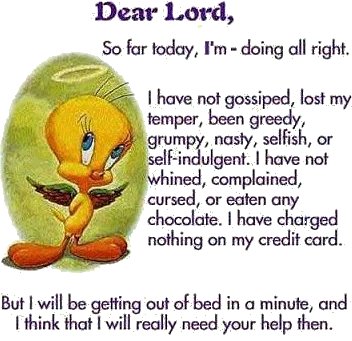

3 Comments:
Ummm... Yeah, that was the had way ::LOL::
Open up your Blogger blog and make it small. Open up your AOL Journal. Go to the entry you want to use. Click Edit Entry. Change from Text to HTML. Highlight and copy EVERYTHING. Make AOL Journal small. Open Blogger. On your make an entry switch to HTML. Paste in everything. Do a preview if it is all O.K. Change the date and hit publish. If it isn't o.k., go back, tweek and then hit publish!
This will retain all links and photos. The photos will continue to be stored on your AOL FTP. If you DO move the pics somewhere else such as Flickr, you will have to go in and change the uRL's for the photos, but that's all....
Hope that helps!!
Now that's what I call determined. I don't think with all the patience I have that I could have managed that. Knowing me, I'd find an even harder way of doing all this. lol
Astaryth is right, although I think if you used AOL Hometown for your photos before, they may have funky links that don't transfer well. If the url is like this:
http://hometown.aol.com/deslily/thisphoto.jpg it should still work elsewhere, unless you're dropping AOL completely. And, of course, you may have to fix photo widths.
Of course, since you've already done the work, this info is probably of limited use to you now, but it may help someone else!
One clarification on the photo width: different Blogger templates have different widths for the main column where the postings go. Yours seemed to be a bit wider than most. From what I've seen (adn I haven't looked at every template in depth), 400 px wide or less (399 to be safe) is about the limit for most of them, if you want to avoid your sidebar getting pushed down in some browsers. I managed to widen mine a bit with much trial and error, but it's tricky to do.
Post a Comment
<< Home